v0.17.1 - Introducing the Navigator
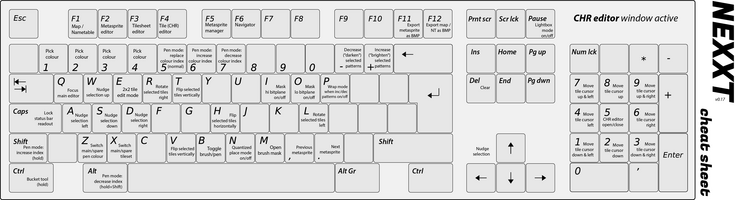
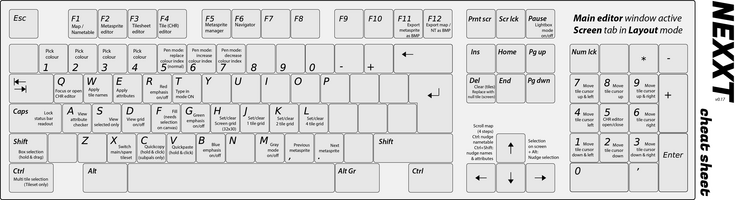
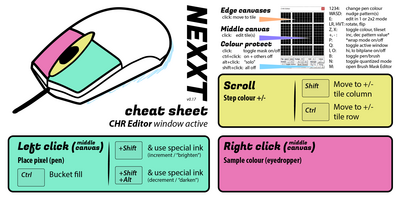
Styled after the same-named tool in photoshop, it provides both a birds-eye view and a more convenient method for scrolling across large maps.
But it doesn't stop there. NEXXT:s navigator inherits most of the selection box actions from the main editor, meaning you can make selections, move them, and drag them to swap, clone or move contents. Since a selection can now be larger than 1 screen, this enables you do to some very large-scale edits to your maps, essentially turning NEXXT from a screen tool to an almost-complete level editor (some things are still missing before i can confidently add that to its list of merits).
In addition, the quickpaste action from the main editor also works on the Navigator (hold V and click anywhere to paste nametable contents from clipboard, almost like a clonestamp).
To help working with maps larger than one or a couple screens, there's also a new screen-sized grid (32x30 tiles large) you can toggle on and off. It also has some special visibility rules you can change from either the menu, or permanently via the Preferences.
Speaking of Preferences, it has two new tabs with handful of new settings to customize your experience: "Grids and Guides" and "Workspace".
Another significant change is in the MetaSprite Manager tool. It is now aware of individual metasprite labels, and able to edit them directly via a new text edit box. This is often speedier than using the modal action ctrl+shift-m to rename a metasprite (but you can still do that, too).
There's some more changes, bugfixes and details to this update. Below is an excerpt from the full changelog:
======
0.17.1
======
Bugfix:
- Navigator [F6] erroneously opened the wrong window. Now fixed.
======
0.17
======
UI Changes:
----------
Double hotkeys for toggling grid visibilty has been removed:
- [H] and [Ctrl+Shift+H] are now reserved for a new grid setting.
- This leaves toggling grid visibility on/off with [D] or [Ctrl+Shift+D]
New features:
-------------
Navigator window [F6]:
- Finally, there's a navigator window in the style of photoshop. This makes managing maps
larger than 1 screen much easier. - Beyond its minimap, you can drag the screen rectangle around to scroll over your map.
- Additionally, many of the box selection-associated actions are available to perform directly in this window:
- --Select, change size & move selection
- --Move, swap and clone contents of selection
- --Quickpaste (V-click) from clipboard.
- --Delete, cut, copy and paste.
- -Selections can be made as large as the whole map when done on the navigator canvas.
This freedom also means new opportunities for moving map/stage content around easily. - A double click anywhere on its minimap canvas toggles between 1:1 (100%) pixels and 1:2 (50%) zoom.
in 50% zoom mode, the tile grid (1x) is automatically disabled for decluttering reasons.
The other grids display normally.
Grid autotoggle when dragging:
- When dragging contents on the screen canvas, the grid gets toggled on while drag is still accepted.
This helps place contents easier when swapping, cloning or moving.
Screen Grid (32x30) [H in main editor, or Ctrl+Shift+H]:
- A new grid toggle is introduced to further help with working with assets larger than one screen.
This grid is sized exactly 32x30, which will tell you the boundaries of each screen.
Grid visibility rules:
- In the View menu, find the submenu grid visibility rules.
To change them permanently, you may also find them, and other settings,
in the new "Grids and guides" tab in the Preferences [Ctrl+P].
Misc other new preferences [Ctrl+P]:
- It's now possible to change the alpha value of lightbox mode.
The range is -- Minimum: 140 (55%) Default: 180 (70%) Maximum: 220 (85%)
- It's also possible to turn screen edge snapping on/off.
These options are found on the "workspace" tab in preferences.
- Lastly, it's possible to turn the 3 levels of warnings on/off for metasprite scanline limits.
Find it under the "grids & guides" tab.
Metasprite label editing in Metasprite Manager [F5]:
- Metasprite lables are now editable directly in the metasprite manager. Escape cancels the edit, enter confirms it.
- Metasprite names now move with "move up" and "move down". They're also transferred with "paste", "duplicate" and "insert".
- A checkbox allows you to bypass this new behaviour for "move up/down", "paste", "duplicate" and "insert".
Improvements:
-------------
Nudge box selection position with arrow keys on main canvas:
- While this has been a possibility for some time, it was implemented badly. Now the experience should feel smoother.
- pro memoria, while a selection box is in place, hold [alt] and press arrow keys.
Menu actions: Rename current metasprite (Shift+Ctrl+M) and Rename all metasprites (Shift+Ctrl+AltM)
- It's now possible to press escape to cancel these actions.
Make Metasprite from tileset (ctrl+m):
- Is now aware of the currently active subpalette and uses that.
Metasprite Manager:
- Double clicking on an entry in the list opens the metasprite editor tab, set to that metasprite.
Bug fixes:
----------
Unresponsive / Hotkey triggering keys when in TypeIn mode:
- With new hotkeys and shift-only based shortcuts having been introduced, TypeIn mode has not quite worked as intended in a while.
This was discovered when i added a text edit control to the Metasprite Mananger. The list of temporarily disabled shortcuts has been updated. I also took the opportunity to refactor this check into its own routine so it would be easier to remember to manage in future versions.
Scroll bug
- At some map canvas sizes, previous versions of NESST & NEXXT weren't able to scroll down to the last 2 rows. This has been fixed.
Config "factory reset" bug
- Some items would not set/clear properly. Now fixed.
Files
Get NEXXT studio 3.7.2
NEXXT studio 3.7.2
Featureful NES assets studio based off the classic "NES Screen Tool". It's the "famitracker" of NES graphics.
More posts
- NEXXT 3.7.2 released - minor fix2 days ago
- NEXXT 3.7.1 released - important bugfixes10 days ago
- NEXXT 3.7 released12 days ago
- taking small feature requests for pending NEXXT update56 days ago
- NEXXT 3.6.4 releasedAug 03, 2025
- NEXXT 3.6.3 releasedJul 15, 2025
- critical bug report + troubleshootingJun 24, 2025
- NEXXT 3.6.2: same-day hotfixJun 16, 2025
- NEXXT 3.6.1 - minor improvements & user report fixes.Jun 16, 2025
- 3rd party asset exporter tool for NEXXTJun 13, 2025
Leave a comment
Log in with itch.io to leave a comment.